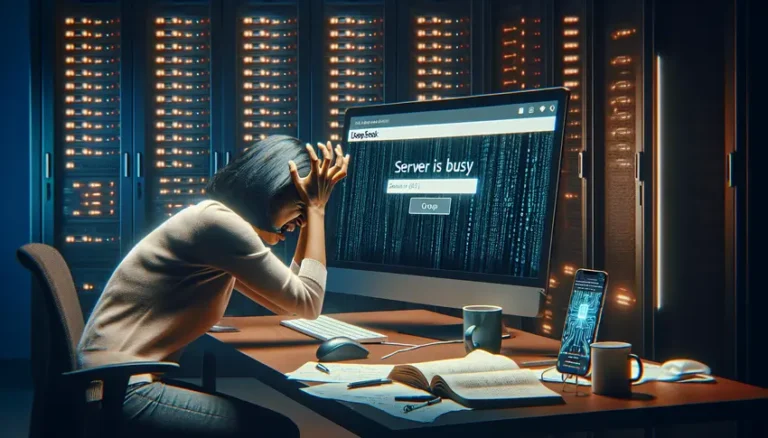How to Use DeepSeek AI for Debugging Code
Debugging code can be a headache. It’s like searching for a needle in a haystack. But what if you had a super-smart assistant to help you find those pesky bugs? That’s where DeepSeek AI comes in. This guide will show you how to use DeepSeek AI to make debugging easier and faster.
DeepSeek AI is a powerful tool that can help developers identify and fix errors in their code. Whether you’re a seasoned programmer or just starting, understanding how to leverage DeepSeek AI for debugging can significantly improve your workflow and reduce frustration. Let’s dive into how you can use DeepSeek AI to become a debugging pro.
What is DeepSeek AI?
DeepSeek AI is an open-source large language model (LLM) designed to assist with various tasks, including code completion, document generation, and, most importantly, debugging. Think of it as a knowledgeable coding partner that can analyze your code and suggest solutions to problems.
Unlike some AI tools that require constant internet access or expensive subscriptions, DeepSeek AI offers a flexible and cost-effective solution. You can even run it offline, ensuring your data stays private. This makes it a great choice for developers who value privacy and cost-effectiveness.
Key Features of DeepSeek AI for Debugging
DeepSeek AI has several features that make it a valuable tool for debugging:
- Code Analysis: It can analyze your code to identify potential errors and vulnerabilities.
- Error Explanation: DeepSeek AI can explain error messages in plain English, making it easier to understand the root cause of the problem.
- Suggested Fixes: It provides suggestions for fixing the identified errors, saving you time and effort.
- Code Completion: DeepSeek AI can help you complete code snippets, reducing the likelihood of introducing new errors.
- Offline Functionality: You can use DeepSeek AI offline, ensuring your code and data remain private.
These features combine to make DeepSeek AI a powerful ally in your debugging efforts. By understanding how to leverage these capabilities, you can significantly improve your coding efficiency and reduce the time spent resolving errors.
Why Use DeepSeek AI for Debugging?
Debugging can be a time-consuming and frustrating process. DeepSeek AI offers several advantages that can make this task more manageable and efficient. Let’s explore some of the key reasons why you should consider using DeepSeek AI for debugging.
Saves Time and Effort
Imagine spending hours trying to find a single misplaced semicolon. DeepSeek AI can quickly scan your code and pinpoint the error, saving you valuable time. It’s like having an extra pair of eyes that never get tired.
By automating the initial error detection and analysis, DeepSeek AI allows you to focus on the more complex aspects of debugging, such as understanding the logic behind the code and implementing effective solutions. This can lead to a significant reduction in the overall time spent debugging.
Improves Code Quality
DeepSeek AI doesn’t just find errors; it can also suggest improvements to your code. It can identify potential vulnerabilities and suggest best practices, helping you write cleaner and more efficient code.
By incorporating DeepSeek AI into your development workflow, you can proactively address potential issues before they become major problems. This can lead to a higher quality codebase that is easier to maintain and less prone to errors in the future.
Reduces Frustration
Let’s face it: debugging can be incredibly frustrating. Staring at lines of code for hours without finding the error can be demoralizing. DeepSeek AI can help alleviate this frustration by providing quick and accurate error detection.
By providing clear explanations of error messages and suggesting potential fixes, DeepSeek AI empowers you to tackle debugging challenges with confidence. This can lead to a more positive and productive development experience.
Cost-Effective Solution
DeepSeek AI is free to use, making it an attractive option for developers on a budget. You don’t have to pay for expensive subscriptions or licenses to access its powerful debugging capabilities.
This cost-effectiveness makes DeepSeek AI accessible to a wide range of users, from students and hobbyists to professional developers and large organizations. By leveraging DeepSeek AI, you can improve your debugging efficiency without breaking the bank.
How to Use DeepSeek AI for Debugging Code
Now, let’s get into the practical steps of using DeepSeek AI for debugging. There are several ways to interact with DeepSeek AI, including using it online, as a desktop application, or through its API. We’ll cover the most common methods and provide step-by-step instructions.
Option 1: Using DeepSeek AI Online
The easiest way to get started with DeepSeek AI is through its web version. This requires no installation and works directly in your browser.
- Visit the DeepSeek AI Website: Go to the official DeepSeek AI website.
- Sign Up or Log In: Create a free account or log in if you already have one.
- Enter Your Code: Paste your code into the chat interface.
- Describe the Problem: Use natural language to describe the issue you’re facing. For example, “I’m getting an error when I run this code. Can you help me find the bug?”
- Analyze the Results: DeepSeek AI will analyze your code and provide suggestions for fixing the error.
Example:
Let’s say you have the following Python code:
def add(a, b):
return a + b
result = add(5, "10")
print(result)
You might describe the problem to DeepSeek AI like this: “I’m getting a TypeError when I run this Python code. Can you help me find the bug?” DeepSeek AI would then identify that you’re trying to add an integer and a string, and suggest converting the string to an integer before adding.
Option 2: Using DeepSeek AI as a Desktop App
For a more seamless experience, you can download and install the DeepSeek AI desktop app.
- Download the App: Visit the official DeepSeek AI website and download the app for your operating system (Windows, macOS, or Linux).
- Install the App: Follow the installation instructions.
- Launch the App: Open the app and log in with your account.
- Enter Your Code: Paste your code into the app’s interface.
- Describe the Problem: Use natural language to describe the issue you’re facing.
- Analyze the Results: DeepSeek AI will analyze your code and provide suggestions for fixing the error.
The desktop app offers a dedicated interface, which can be more convenient for users who prefer a standalone application. It also allows you to work offline, ensuring your code and data remain private.
Option 3: Using DeepSeek AI via API
For developers who want to integrate DeepSeek AI into their own applications or workflows, the API provides a powerful and flexible solution.
- Get API Access: Visit the DeepSeek AI developer portal and sign up for an API key.
- Integrate the API: Follow the API documentation to integrate DeepSeek AI into your application.
- Send Code for Analysis: Use the API to send your code to DeepSeek AI for analysis.
- Receive Results: The API will return the analysis results, including error explanations and suggested fixes.
Using the API allows you to automate the debugging process and integrate it seamlessly into your existing development tools. This can be particularly useful for large projects or teams where consistency and efficiency are critical.
DeepSeek AI for Different Programming Languages
DeepSeek AI is versatile and supports a wide range of programming languages. Whether you’re working with Python, JavaScript, Java, or C++, DeepSeek AI can help you debug your code more effectively. Let’s take a look at how DeepSeek AI can be used with some popular programming languages.
Debugging Python Code with DeepSeek AI
Python is a popular language for its readability and versatility. DeepSeek AI can assist in debugging Python code by identifying common errors such as:
- TypeErrors: Incorrect data types used in operations.
- IndexErrors: Accessing list or array indices out of range.
- NameErrors: Using undefined variables.
- SyntaxErrors: Errors in the structure of the code.
To use DeepSeek AI for debugging Python code, simply paste your code into the DeepSeek AI interface and describe the problem you’re encountering. DeepSeek AI will analyze the code, identify potential errors, and suggest fixes.
Example:
def divide(a, b):
if b == 0:
return "Cannot divide by zero"
return a / b
result = divide(10, 0)
print(result.upper()) #This will cause an error
When you input this code, DeepSeek AI will point out that you are trying to use the .upper() method on a string when the result could be a float, leading to an AttributeError. It will suggest checking the type of result before calling .upper().
Debugging JavaScript Code with DeepSeek AI
JavaScript is the backbone of web development. DeepSeek AI can help debug JavaScript code by identifying common issues such as:
- TypeErrors: Calling a method on an undefined variable.
- ReferenceErrors: Using variables that are not defined.
- SyntaxErrors: Errors in the structure of the code.
- Logic Errors: Incorrect conditional statements or loops.
To use DeepSeek AI for debugging JavaScript code, paste your code into the DeepSeek AI interface and describe the problem. DeepSeek AI will analyze the code and provide suggestions for fixing the error.
Example:
function calculateSum(arr) {
let sum = 0;
for (let i = 0; i <= arr.length; i++) { //This will cause an error
sum += arr[i];
}
return sum;
}
let numbers = [1, 2, 3, 4, 5];
console.log(calculateSum(numbers));
DeepSeek AI will identify that the loop condition i <= arr.length will cause an undefined error when i equals arr.length. It will suggest changing the condition to i < arr.length.
Debugging Java Code with DeepSeek AI
Java is a widely used language for enterprise applications. DeepSeek AI can assist in debugging Java code by identifying common errors such as:
- NullPointerExceptions: Accessing methods or fields of a null object.
- IndexOutOfBoundsExceptions: Accessing array indices out of range.
- ClassCastExceptions: Attempting to cast an object to an incompatible type.
- IOExceptions: Errors related to input/output operations.
To use DeepSeek AI for debugging Java code, paste your code into the DeepSeek AI interface and describe the problem. DeepSeek AI will analyze the code and provide suggestions for fixing the error.
Example:
public class Main {
public static void main(String[] args) {
String[] names = {"Alice", "Bob", "Charlie"};
for (int i = 0; i <= names.length; i++) { //This will cause an error
System.out.println(names[i].toLowerCase());
}
}
}
DeepSeek AI will identify that the loop condition i <= names.length will cause an ArrayIndexOutOfBoundsException when i equals names.length. It will suggest changing the condition to i < names.length.
Debugging C++ Code with DeepSeek AI
C++ is a powerful language often used for system programming and game development. DeepSeek AI can help debug C++ code by identifying common errors such as:
- Segmentation Faults: Accessing memory that the program does not have permission to access.
- Memory Leaks: Failing to release allocated memory.
- Invalid Pointer Access: Dereferencing a null or invalid pointer.
- Logic Errors: Incorrect conditional statements or loops.
To use DeepSeek AI for debugging C++ code, paste your code into the DeepSeek AI interface and describe the problem. DeepSeek AI will analyze the code and provide suggestions for fixing the error.
Example:
#include
#include
int main() {
std::vector numbers = {1, 2, 3, 4, 5};
for (int i = 0; i <= numbers.size(); i++) { //This will cause an error
std::cout << numbers[i] << std::endl;
}
return 0;
}
DeepSeek AI will identify that the loop condition i <= numbers.size() will cause an out-of-bounds access when i equals numbers.size(). It will suggest changing the condition to i < numbers.size().
Tips for Optimizing Your DeepSeek AI Debugging Experience
To get the most out of DeepSeek AI for debugging, here are some tips and best practices:
Provide Clear and Specific Prompts
The more information you provide to DeepSeek AI, the better it can understand the problem and provide accurate suggestions. Be as specific as possible when describing the issue you’re facing.
For example, instead of saying “This code doesn’t work,” try saying “I’m getting a TypeError on line 10 when I try to add an integer and a string.”
Include Relevant Code Snippets
When describing the problem, include the relevant code snippets that are causing the issue. This will help DeepSeek AI focus on the specific area of the code that needs attention.
Make sure to format the code snippets correctly so that DeepSeek AI can easily understand the structure and syntax of the code.
Use Natural Language
DeepSeek AI is designed to understand natural language, so you don’t need to use technical jargon or complex syntax when describing the problem. Simply explain the issue in plain English.
This makes it easier to communicate with DeepSeek AI and get the help you need, even if you’re not an expert programmer.
Test Suggested Fixes
DeepSeek AI can provide suggestions for fixing errors, but it’s important to test these fixes to ensure they actually solve the problem and don’t introduce new issues.
Always run your code after applying a suggested fix to verify that the error is resolved and that the code is working as expected.
Stay Updated with the Latest Version
DeepSeek AI is constantly evolving, with new features and improvements being added regularly. Make sure you’re using the latest version of DeepSeek AI to take advantage of these updates.
Staying updated will ensure that you have access to the most accurate and effective debugging tools.
DeepSeek AI vs. Other Debugging Tools
While DeepSeek AI is a powerful tool for debugging, it’s not the only option available. Let’s compare DeepSeek AI with some other popular debugging tools to see how it stacks up.
DeepSeek AI vs. Traditional Debuggers
Traditional debuggers, such as those found in IDEs like Visual Studio or Eclipse, allow you to step through your code line by line, inspect variables, and set breakpoints. These tools are powerful, but they can be time-consuming to use, especially for complex problems.
DeepSeek AI offers a different approach. Instead of manually stepping through the code, you can simply describe the problem to DeepSeek AI, and it will analyze the code and suggest fixes. This can be much faster and more efficient than using a traditional debugger.
However, traditional debuggers are still valuable for understanding the flow of your code and identifying subtle issues that DeepSeek AI might miss. A combination of both approaches can be the most effective way to debug your code.
DeepSeek AI vs. Static Analysis Tools
Static analysis tools, such as SonarQube or ESLint, analyze your code without running it. These tools can identify potential errors, code smells, and security vulnerabilities.
DeepSeek AI complements static analysis tools by providing a more interactive and dynamic debugging experience. While static analysis tools can identify potential issues, DeepSeek AI can help you understand the root cause of these issues and suggest fixes.
Using both static analysis tools and DeepSeek AI can help you catch a wider range of errors and improve the overall quality of your code.
DeepSeek AI vs. ChatGPT for Debugging
Both DeepSeek AI and ChatGPT can be used for debugging, but they have different strengths. ChatGPT is excellent for providing detailed explanations and learning about solutions. However, it can sometimes be overly verbose.
DeepSeek AI, on the other hand, is known for being concise and solution-focused. It quickly pinpoints issues and offers clear, actionable fixes. For developers who want quick, no-fluff coding solutions, DeepSeek AI is a strong contender.
Ultimately, the best tool for debugging depends on your individual needs and preferences. DeepSeek AI is a powerful and cost-effective option that can significantly improve your debugging efficiency.
DeepSeek and Cline: A Powerful Combination
For developers seeking an even more integrated and efficient debugging experience, combining DeepSeek AI with Cline, a VS Code plugin, can be a game-changer. Cline transforms DeepSeek AI into a full-fledged coding agent that can write, debug, and even execute code autonomously.
Setting up DeepSeek R1 in VS Code with Cline
Here’s how you can set up DeepSeek R1 in VS Code using Cline:
- Install Cline Plugin: Open VS Code, go to the Extensions tab, search for “Cline,” and install it. Activate Cline by clicking the robot icon in the left sidebar.
- Choose Your DeepSeek R1 Workflow: You can opt for a local setup or integrate with OpenRouter for more flexibility.
Option A: Local Setup (Free, Privacy-First)
- Install Ollama: Download Ollama from ollama.com to manage local AI models.
- Pull the Model: In your terminal, run
ollama pull deepseek-r1:14b. Smaller models like1.5bwork for basic tasks, but 14B+ is recommended for coding. - Configure Cline: Set the API Provider to “Ollama,” enter
http://localhost:11434as the Base URL, and select your model (e.g.,deepseek-r1:14b).
Option B: OpenRouter Integration (Flexible Model Switching)
If you want access to multiple AI models, OpenRouter provides a streamlined solution.
- Get Your OpenRouter API Key: Sign up at OpenRouter.ai, navigate to API Keys, and create a new key.
- Configure Cline for OpenRouter: In VS Code, open Cline’s settings, select “OpenAI-Compatible” as the API provider, set the Base URL to
https://openrouter.ai/api/v1, and paste your OpenRouter API key. Enterdeepseek/deepseek-chatin the Model ID field. - Test the Integration: Ask Cline a coding question to confirm the setup.
DeepSeek AI’s Cost-Effective Training Approach
One of the most remarkable aspects of DeepSeek AI is its ability to achieve high performance at a fraction of the cost compared to other AI models. This is due to its innovative training approach, which focuses on software-driven resource optimization.
DeepSeek AI trained its models for under $6 million using just 2,000 less powerful chips, in contrast to the $100 million and tens of thousands of specialized chips required by U.S. counterparts. This cost-effectiveness makes DeepSeek AI accessible to a wider range of developers and organizations.
DeepSeek AI’s training approach involves several key strategies:
- Smarter Math: Reduced memory usage by 75% using 8-bit precision without sacrificing accuracy.
- Faster Reading: Processes entire phrases instead of one word at a time, making it twice as fast while keeping 90% accuracy.
- Expert System: Activates only the relevant AI parameters, running smaller, task-specific models, cutting compute costs by 95%.
These strategies allow DeepSeek AI to achieve high performance with limited resources, making it a cost-effective solution for debugging and other AI tasks.
The Future of Debugging with AI
As AI technology continues to evolve, the role of AI in debugging will only become more prominent. We can expect to see even more sophisticated AI tools that can automatically identify and fix errors in code, reducing the need for manual debugging.
AI-powered debugging tools will also become more integrated into the development workflow, providing real-time feedback and suggestions as you write code. This will help you catch errors early and prevent them from becoming major problems.
DeepSeek AI is at the forefront of this revolution, and its open-source nature and cost-effective training approach make it a valuable tool for developers who want to stay ahead of the curve.
FAQ
Is DeepSeek AI completely free?
Yes, DeepSeek AI is completely free to use. There are no hidden costs or subscription fees.
Can I use DeepSeek AI without an internet connection?
Yes, DeepSeek AI can be used offline, but additional setup is required.
What are the system requirements for DeepSeek AI?
DeepSeek AI can run on most modern PCs or laptops. However, for optimal performance, it is recommended to have at least 8GB of RAM, a multi-core processor, and 10GB of free storage.
How does DeepSeek AI compare to ChatGPT?
DeepSeek AI offers similar features to ChatGPT but with the added benefits of being free and offline. It’s an excellent alternative for users who want advanced AI capabilities without the cost or privacy concerns.
Can I use DeepSeek AI for professional tasks?
Yes, DeepSeek AI is suitable for a wide range of professional tasks, including coding, content creation, and data analysis. Its advanced features make it a valuable tool for developers, writers, and analysts.
Conclusion
DeepSeek AI is a powerful tool that can significantly improve your debugging workflow. By leveraging its code analysis, error explanation, and suggested fixes, you can save time, improve code quality, and reduce frustration. Whether you’re a seasoned programmer or just starting, DeepSeek AI can help you become a debugging pro.
In conclusion, DeepSeek AI is more than just a debugging tool; it’s a coding partner that empowers developers to write better code, faster. Its unique combination of free access, offline functionality, and advanced AI features makes it a standout choice for users across various fields. Whether you’re a developer looking for a coding assistant or a privacy-conscious user who values offline tools, DeepSeek has something to offer.