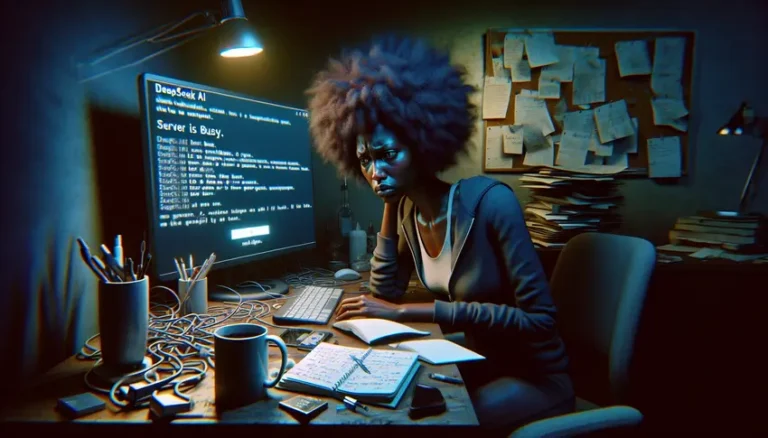Integrating DeepSeek with Third-Party Tools: Troubleshooting Tips
DeepSeek is a powerful AI model that can enhance various applications. Integrating DeepSeek with third-party tools allows you to leverage its capabilities within your existing workflows. However, this integration can sometimes present challenges. This guide provides troubleshooting tips to help you navigate common issues and ensure a smooth integration process. We’ll cover everything from API keys to compatibility problems, offering practical solutions to keep your integrations running smoothly.
This guide is designed to help you understand and resolve common issues when integrating DeepSeek with third-party tools. Whether you’re a seasoned developer or just starting out, you’ll find valuable insights and practical advice to streamline your integration process. Let’s dive in and explore how to troubleshoot these integrations effectively.
Understanding DeepSeek and Third-Party Tool Integration
Before diving into troubleshooting, let’s clarify what DeepSeek is and why you might want to integrate it with other tools. DeepSeek is an AI model known for its capabilities in coding, reasoning, and mathematics. Third-party tools are external applications or services that you want to connect with DeepSeek to extend its functionality or automate tasks.
Integrating DeepSeek with these tools can unlock powerful new possibilities. Think of it as adding a super-smart assistant to your favorite software. However, like any complex process, integration can sometimes hit snags. Understanding the basics helps you identify and resolve issues more effectively.
Why Integrate DeepSeek with Third-Party Tools?
There are several compelling reasons to integrate DeepSeek with other tools:
- Automation: Automate repetitive tasks, freeing up your time for more strategic work.
- Enhanced Functionality: Add AI-powered features to existing applications.
- Improved Workflows: Streamline processes by connecting DeepSeek with your current tools.
- Data Analysis: Leverage DeepSeek’s AI to analyze data within other applications.
- Custom Solutions: Create tailored solutions that meet your specific needs.
Integrating DeepSeek with third-party tools can significantly boost productivity and efficiency. By automating tasks and enhancing functionality, you can achieve more with less effort. This is particularly useful for developers, data scientists, and anyone looking to streamline their workflows.
For example, imagine integrating DeepSeek with a project management tool to automatically generate task descriptions or analyze project progress. Or, consider connecting it to a customer service platform to provide AI-powered support. The possibilities are endless!
Common Challenges When Integrating DeepSeek
While the benefits of integrating DeepSeek are clear, the process isn’t always seamless. Here are some common challenges you might encounter:
- API Key Issues: Problems with your DeepSeek API key, such as incorrect configuration or expiration.
- Compatibility Problems: Incompatibility between DeepSeek and the third-party tool.
- Network Issues: Connectivity problems that prevent DeepSeek from communicating with the tool.
- Data Format Mismatches: Differences in data formats that cause errors during data transfer.
- Authentication Errors: Difficulties in authenticating DeepSeek with the third-party tool.
- Rate Limits: Exceeding the number of requests allowed by the DeepSeek API.
- Version Conflicts: Conflicts between different versions of DeepSeek or the third-party tool.
These challenges can range from simple configuration errors to more complex technical issues. Recognizing these potential pitfalls is the first step in effectively troubleshooting your DeepSeek integrations.
For instance, an expired API key can halt your integration in its tracks. Similarly, if the third-party tool expects data in a specific format that DeepSeek doesn’t provide, you’ll need to find a way to transform the data. Let’s explore how to tackle these issues.
Troubleshooting API Key Issues
The DeepSeek API key is your gateway to accessing DeepSeek’s powerful AI capabilities. Issues with your API key are a common cause of integration problems. Here’s how to troubleshoot them:
Verifying API Key Validity
The first step is to ensure that your API key is valid and correctly configured. Here’s how:
- Double-Check the Key: Make sure you’ve entered the API key correctly, paying attention to case sensitivity and special characters.
- Regenerate the Key: If you suspect the key is compromised or invalid, regenerate it from your DeepSeek developer dashboard.
- Use the Latest Version: Ensure you’re using the most recent version of the API key.
It’s easy to make a typo when entering a long API key. Always double-check! Regenerating the key can resolve issues if the original key was accidentally exposed or corrupted. Using the latest version ensures you’re taking advantage of any recent updates or security patches.
Reminder: Treat your API key like a password. Keep it secure and avoid sharing it publicly.
Checking Account Standing
Your account status can also affect the validity of your API key. Here’s what to check:
- Billing Status: Review your account’s billing status to ensure there are no outstanding payments or issues.
- Subscription Status: Confirm that your DeepSeek subscription is active and current.
- Usage Limits: Verify that you haven’t exceeded your monthly API call limits.
A suspended account due to billing issues will render your API key useless. Similarly, exceeding your usage limits can lead to temporary or permanent restrictions. Monitoring your usage and keeping your account in good standing is crucial for uninterrupted service.
Note: DeepSeek may offer different subscription tiers with varying usage limits. Choose the tier that best suits your needs to avoid unexpected interruptions.
Testing API Connectivity
Even with a valid API key and a healthy account, you might still encounter connectivity issues. Here’s how to test your API connection:
- Use a Simple Request: Send a basic API request to DeepSeek to check if you receive a valid response.
- Check Network Settings: Ensure your network settings allow communication with the DeepSeek API endpoint.
- Disable VPN/Proxy: Temporarily disable any VPN or proxy services that might interfere with the connection.
A simple “ping” request can quickly confirm whether you can reach the DeepSeek API. Network settings, such as firewalls or proxy configurations, can sometimes block API traffic. Disabling VPNs or proxies can help isolate the issue.
Example: You can use a tool like curl to send a simple GET request to the DeepSeek API endpoint. If you receive a valid JSON response, your connection is likely working.
Resolving Compatibility Issues
Compatibility issues arise when DeepSeek and the third-party tool don’t play nicely together. This can be due to differences in software versions, data formats, or communication protocols. Here’s how to address these challenges:
Checking Software Versions
Ensure that you’re using compatible versions of DeepSeek and the third-party tool. Here’s how to check:
- Review Documentation: Consult the documentation for both DeepSeek and the tool to identify compatible versions.
- Update Software: If necessary, update either DeepSeek or the tool to a compatible version.
- Test with Different Versions: If possible, test with different versions to find a stable combination.
Software updates often include bug fixes and compatibility improvements. However, updating can sometimes introduce new issues. It’s essential to test thoroughly after updating to ensure everything works as expected.
Reminder: Always back up your data before performing any software updates.
Addressing Data Format Mismatches
Data format mismatches occur when DeepSeek and the third-party tool use different formats for data exchange. Here’s how to resolve this:
- Identify the Required Format: Determine the data format required by the third-party tool (e.g., JSON, XML, CSV).
- Transform the Data: Use data transformation tools or libraries to convert DeepSeek’s output to the required format.
- Validate the Data: Ensure the transformed data is valid and meets the tool’s requirements.
Data transformation can involve converting data types, restructuring data, or mapping fields between different formats. Tools like JSON converters, XML parsers, and CSV libraries can be invaluable in this process.
Example: If DeepSeek outputs data in JSON format, but the third-party tool requires XML, you can use a JSON-to-XML converter to transform the data.
Handling Communication Protocol Differences
Communication protocols dictate how DeepSeek and the third-party tool exchange data. Differences in these protocols can lead to integration problems. Here’s how to handle them:
- Identify the Protocols: Determine the communication protocols used by DeepSeek and the tool (e.g., HTTP, HTTPS, TCP).
- Use Compatible Protocols: Ensure that both DeepSeek and the tool are using compatible protocols.
- Configure Security Settings: Adjust security settings to allow communication between the two systems.
For example, if DeepSeek uses HTTPS for secure communication, but the third-party tool only supports HTTP, you might need to configure a proxy server to handle the protocol conversion. Similarly, firewall settings can block communication between systems using different protocols.
Note: Always prioritize secure communication protocols like HTTPS to protect sensitive data.
Managing Authentication and Authorization
Authentication and authorization are critical for securing your DeepSeek integrations. Authentication verifies the identity of the user or application, while authorization determines what resources they can access. Here’s how to manage these aspects:
Understanding Authentication Methods
Different tools use different authentication methods. Here’s an overview of common methods:
- API Keys: A unique key used to identify and authenticate the user or application.
- OAuth: An open standard for authorization that allows users to grant third-party applications access to their resources without sharing their credentials.
- Basic Authentication: A simple authentication scheme that requires a username and password.
- JWT (JSON Web Tokens): A standard for securely transmitting information between parties as a JSON object.
Understanding the authentication method used by the third-party tool is crucial for configuring your DeepSeek integration correctly. Each method has its own set of requirements and best practices.
Reminder: Always use strong passwords and protect your credentials to prevent unauthorized access.
Configuring Authentication Settings
Properly configuring authentication settings is essential for a secure and functional integration. Here’s how:
- Provide Correct Credentials: Ensure you’re providing the correct API keys, usernames, passwords, or OAuth tokens.
- Store Credentials Securely: Use secure storage mechanisms to protect your credentials from unauthorized access.
- Follow Best Practices: Adhere to the authentication best practices recommended by DeepSeek and the third-party tool.
Storing credentials in plain text is a major security risk. Use encryption, environment variables, or dedicated credential management tools to protect your sensitive information. Following best practices, such as using strong passwords and enabling multi-factor authentication, can further enhance your security.
Note: Never hardcode credentials directly into your code. This makes them vulnerable to exposure.
Handling Authorization Errors
Authorization errors occur when DeepSeek doesn’t have the necessary permissions to access resources in the third-party tool. Here’s how to handle these errors:
- Check Permissions: Verify that DeepSeek has the required permissions to access the resources it needs.
- Grant Necessary Permissions: Grant the necessary permissions to DeepSeek through the third-party tool’s settings.
- Test Permissions: Test the permissions to ensure DeepSeek can access the resources it needs.
For example, if DeepSeek needs to read data from a specific folder in a cloud storage service, you need to grant it read access to that folder. Similarly, if it needs to write data to a database, you need to grant it write permissions.
Example: In OAuth, you can specify the scopes (permissions) that DeepSeek needs to access. Make sure to request only the necessary scopes to minimize the risk of unauthorized access.
Addressing Network Connectivity Problems
Network connectivity problems can prevent DeepSeek from communicating with third-party tools. Here’s how to troubleshoot these issues:
Checking Network Configuration
Verify that your network is properly configured to allow communication between DeepSeek and the third-party tool. Here’s what to check:
- Firewall Settings: Ensure that your firewall isn’t blocking communication between DeepSeek and the tool.
- Proxy Settings: Verify that your proxy settings are correctly configured.
- DNS Resolution: Confirm that your DNS server can resolve the hostnames of DeepSeek and the tool.
Firewalls can block incoming or outgoing traffic based on predefined rules. Proxy servers can act as intermediaries between your network and the internet. DNS servers translate hostnames into IP addresses.
Note: If you’re using a corporate network, you might need to contact your IT department to adjust firewall or proxy settings.
Testing Network Connectivity
Use network diagnostic tools to test the connectivity between DeepSeek and the third-party tool. Here’s how:
- Ping: Use the
pingcommand to check if you can reach the hostnames of DeepSeek and the tool. - Traceroute: Use the
traceroutecommand to trace the path of network packets between DeepSeek and the tool. - Telnet: Use the
telnetcommand to test connectivity to specific ports on DeepSeek and the tool.
These tools can help you identify network bottlenecks, routing problems, or port blocking issues. For example, if ping fails, it indicates a basic connectivity problem. If traceroute shows a long or unusual path, it might indicate a routing issue.
Example: You can use telnet to check if you can connect to a specific port on the third-party tool’s server. If the connection fails, it might indicate that the port is blocked by a firewall.
Handling SSL/TLS Issues
SSL/TLS issues can prevent secure communication between DeepSeek and the third-party tool. Here’s how to handle these issues:
- Verify SSL Certificates: Ensure that the SSL certificates used by DeepSeek and the tool are valid and trusted.
- Update SSL/TLS Libraries: Update your SSL/TLS libraries to the latest versions.
- Configure SSL/TLS Settings: Adjust SSL/TLS settings to use compatible protocols and ciphers.
SSL/TLS certificates are used to encrypt communication between systems. If a certificate is expired, invalid, or untrusted, it can prevent secure communication. Updating your SSL/TLS libraries ensures you’re using the latest security protocols and ciphers.
Reminder: Always use strong SSL/TLS configurations to protect sensitive data from eavesdropping and tampering.
Managing Rate Limits and Throttling
Rate limits and throttling are mechanisms used to prevent abuse and ensure fair usage of the DeepSeek API. Exceeding these limits can lead to temporary or permanent restrictions. Here’s how to manage them:
Understanding Rate Limits
Familiarize yourself with the rate limits imposed by the DeepSeek API. Here’s what to consider:
- Requests per Minute: The maximum number of requests you can make per minute.
- Requests per Day: The maximum number of requests you can make per day.
- Concurrent Requests: The maximum number of requests you can have in flight at any given time.
Rate limits can vary depending on your subscription tier. Understanding these limits is crucial for designing your integration to avoid exceeding them.
Note: DeepSeek may provide information about rate limits in the API documentation or through HTTP headers in the API responses.
Implementing Rate Limiting Strategies
Implement strategies to avoid exceeding the rate limits. Here’s what you can do:
- Queue Requests: Queue requests and send them at a controlled rate.
- Cache Responses: Cache API responses to reduce the number of requests.
- Optimize Requests: Optimize your requests to minimize the amount of data transferred.
Queuing requests ensures you don’t send too many requests at once. Caching responses allows you to reuse previously retrieved data. Optimizing requests reduces the amount of data transferred, which can help you stay within the rate limits.
Example: You can use a message queue to queue API requests and a caching mechanism to store API responses.
Handling Throttling Errors
Throttling errors occur when you exceed the rate limits. Here’s how to handle these errors:
- Implement Retry Logic: Implement retry logic with exponential backoff to automatically retry failed requests.
- Monitor API Usage: Monitor your API usage to detect and prevent throttling errors.
- Contact Support: If you consistently encounter throttling errors, contact DeepSeek support to discuss your options.
Retry logic with exponential backoff gradually increases the delay between retries, giving the API time to recover. Monitoring your API usage allows you to identify patterns and adjust your integration accordingly. Contacting support can help you understand the root cause of the throttling errors and find a solution.
Note: DeepSeek may provide specific error codes or messages to indicate throttling errors. Use these codes to implement appropriate error handling logic.
Dealing with Version Conflicts
Version conflicts occur when different components of your integration are using incompatible versions of software or libraries. Here’s how to deal with these conflicts:
Identifying Version Conflicts
The first step is to identify the version conflicts. Here’s what to look for:
- Error Messages: Look for error messages that indicate version conflicts or dependency issues.
- Incompatible Features: Identify features that are not working as expected due to version incompatibilities.
- Dependency Analysis: Use dependency analysis tools to identify conflicting dependencies.
Error messages often provide clues about the nature and location of version conflicts. Incompatible features can manifest as unexpected behavior or crashes. Dependency analysis tools can help you visualize and manage the dependencies of your project.
Example: An error message like “ModuleNotFoundError: No module named ‘deepseek'” might indicate that the DeepSeek library is not installed or that the installed version is incompatible.
Resolving Version Conflicts
Once you’ve identified the version conflicts, you can take steps to resolve them. Here’s what you can do:
- Update Dependencies: Update your dependencies to the latest compatible versions.
- Downgrade Dependencies: Downgrade your dependencies to older versions that are known to be compatible.
- Use Virtual Environments: Use virtual environments to isolate dependencies for different projects.
Updating dependencies can resolve conflicts by bringing your project up to date with the latest bug fixes and compatibility improvements. Downgrading dependencies can sometimes be necessary if the latest versions introduce new issues. Virtual environments allow you to create isolated environments for each project, preventing conflicts between dependencies.
Example: In Python, you can use venv or conda to create virtual environments. In Node.js, you can use npm or yarn to manage dependencies.
Testing After Version Changes
After making changes to your dependencies, it’s essential to test your integration thoroughly. Here’s what to test:
- Unit Tests: Run unit tests to verify that individual components are working correctly.
- Integration Tests: Run integration tests to verify that different components are working together correctly.
- User Acceptance Tests: Perform user acceptance tests to verify that the integration meets the needs of the end-users.
Unit tests focus on individual components, while integration tests focus on the interactions between components. User acceptance tests involve real users testing the integration in a real-world scenario.
Reminder: Always test your integration thoroughly after making any changes to your dependencies.
Monitoring and Logging
Effective monitoring and logging are essential for maintaining a stable and reliable DeepSeek integration. Here’s how to implement them:
Implementing Logging
Implement logging to capture information about the behavior of your integration. Here’s what to log:
- API Requests: Log all API requests, including the request URL, headers, and body.
- API Responses: Log all API responses, including the status code, headers, and body.
- Errors: Log all errors, including the error message, stack trace, and timestamp.
- Performance Metrics: Log performance metrics, such as response time and CPU usage.
Logging provides valuable insights into the inner workings of your integration. It can help you identify performance bottlenecks, track down errors, and monitor API usage.
Example: You can use a logging library like log4j in Java or logging in Python to implement logging in your integration.
Setting Up Monitoring
Set up monitoring to track the health and performance of your integration. Here’s what to monitor:
- API Availability: Monitor the availability of the DeepSeek API.
- Response Time: Monitor the response time of the DeepSeek API.
- Error Rate: Monitor the error rate of your integration.
- Resource Usage: Monitor the CPU usage, memory usage, and disk usage of your integration.
Monitoring allows you to detect problems before they impact your users. It can also help you identify trends and patterns that can inform your optimization efforts.
Example: You can use monitoring tools like Prometheus, Grafana, or Datadog to set up monitoring for your integration.
Analyzing Logs and Metrics
Regularly analyze your logs and metrics to identify and resolve issues. Here’s what to look for:
- Error Patterns: Look for patterns in your error logs that might indicate underlying problems.
- Performance Bottlenecks: Identify performance bottlenecks by analyzing your performance metrics.
- Security Threats: Look for signs of security threats, such as unauthorized access attempts.
Analyzing logs and metrics can help you proactively identify and resolve issues, improve performance, and enhance security.
Note: Use log analysis tools like Splunk or ELK stack to analyze your logs and metrics.
Seeking Support and Community Assistance
When you’ve exhausted your troubleshooting options, it’s time to seek support from DeepSeek or the community. Here’s how:
Consulting DeepSeek Documentation
The DeepSeek documentation is a valuable resource for troubleshooting integration issues. Here’s what to look for:
- API Reference: Consult the API reference for detailed information about the DeepSeek API.
- Troubleshooting Guides: Look for troubleshooting guides that address common integration issues.
- Examples: Review the examples to see how other users have integrated DeepSeek with third-party tools.
The documentation can provide answers to common questions, explain API behavior, and offer solutions to common problems.
Reminder: Always consult the official DeepSeek documentation before seeking help from other sources.
Engaging with the Community
Engage with the DeepSeek community to get help from other users. Here’s how:
- Forums: Participate in the DeepSeek forums to ask questions and share your experiences.
- Social Media: Follow DeepSeek on social media to stay up-to-date on the latest news and announcements.
- Online Communities: Join online communities, such as Reddit or Stack Overflow, to connect with other DeepSeek users.
The community can provide valuable insights, offer alternative solutions, and help you troubleshoot complex issues.
Note: When asking for help, provide as much detail as possible about your integration, including the steps you’ve taken, the error messages you’re seeing, and the versions of software you’re using.
Contacting DeepSeek Support
If you’re unable to resolve your issue through the documentation or community, contact DeepSeek support. Here’s how:
- Submit a Support Ticket: Submit a support ticket through the DeepSeek website.
- Provide Detailed Information: Provide as much detail as possible about your issue, including the steps you’ve taken, the error messages you’re seeing, and the versions of software you’re using.
- Be Patient: Be patient and allow the support team time to investigate your issue.
The DeepSeek support team can provide expert assistance and help you resolve complex integration issues.
Reminder: Before contacting support, make sure you’ve exhausted all other troubleshooting options.
Conclusion
Integrating DeepSeek with third-party tools can significantly enhance your workflows and unlock new possibilities. While the process may present challenges, understanding common issues and implementing effective troubleshooting techniques can ensure a smooth and successful integration. By verifying API keys, resolving compatibility issues, managing authentication, addressing network problems, handling rate limits, dealing with version conflicts, implementing monitoring and logging, and seeking support when needed, you can overcome these hurdles and leverage the full potential of DeepSeek’s AI capabilities.
Remember, a proactive approach to troubleshooting, combined with a solid understanding of DeepSeek and the third-party tools you’re integrating, will empower you to create robust and reliable solutions. Embrace the challenges, learn from your experiences, and continue to explore the exciting world of AI integration!
FAQs
What is DeepSeek?
DeepSeek is an open-source AI model known for its capabilities in coding, reasoning, and mathematics. It can be integrated with various third-party tools to enhance their functionality.
Why should I integrate DeepSeek with third-party tools?
Integrating DeepSeek can automate tasks, enhance functionality, improve workflows, analyze data, and create custom solutions, ultimately boosting productivity and efficiency.
What are some common challenges when integrating DeepSeek?
Common challenges include API key issues, compatibility problems, network issues, data format mismatches, authentication errors, rate limits, and version conflicts.
How do I troubleshoot API key issues?
To troubleshoot API key issues, verify the key’s validity, check your account standing, and test API connectivity.
What should I do if I encounter compatibility issues?
Check software versions, address data format mismatches, and handle communication protocol differences to resolve compatibility issues.
How can I manage authentication and authorization?
Understand authentication methods, configure authentication settings properly, and handle authorization errors by checking and granting necessary permissions.
What steps can I take to address network connectivity problems?
Check network configuration, test network connectivity using tools like ping and traceroute, and handle SSL/TLS issues by verifying SSL certificates.
How do I manage rate limits and throttling?
Understand rate limits, implement rate limiting strategies such as queuing requests and caching responses, and handle throttling errors by implementing retry logic.
What should I do if I encounter version conflicts?
Identify version conflicts, resolve them by updating or downgrading dependencies, and test thoroughly after making version changes.
Why is monitoring and logging important for DeepSeek integrations?
Monitoring and logging allow you to capture information about the integration’s behavior, identify performance bottlenecks, track down errors, and monitor API usage, ensuring a stable and reliable integration.
Where can I seek support and community assistance for DeepSeek integrations?
Consult the DeepSeek documentation, engage with the community through forums and social media, and contact DeepSeek support if needed.