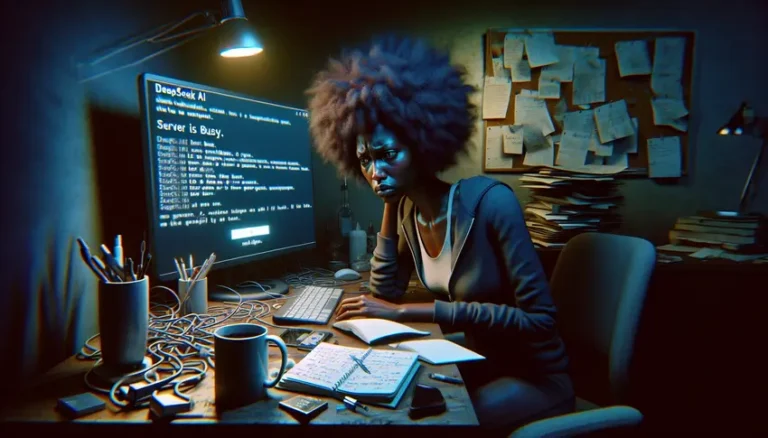Creating a Personal Assistant Using DeepSeek’s R1 Model
Want to build your own AI personal assistant? DeepSeek’s R1 model offers a powerful and accessible way to do just that. This guide will walk you through the process, from understanding the model to deploying it for your specific needs. You’ll learn how to leverage this open-source AI to create a personalized assistant that can handle a variety of tasks.
DeepSeek R1 stands out because it rivals models like OpenAI’s o1 and Claude 3.5 Sonnet in areas like math, coding, and reasoning. Best of all, you can run it locally, ensuring your data stays private and secure. Let’s dive in!
Understanding DeepSeek R1 for Personal Assistants
DeepSeek R1 is a large language model (LLM). An LLM is a type of AI that can understand and generate human-like text. DeepSeek R1 is designed with strong reasoning capabilities, making it suitable for complex tasks.
It comes in different sizes, allowing you to choose a version that fits your hardware capabilities. This flexibility makes it accessible to a wide range of users.
Key Features of DeepSeek R1
- Reasoning Abilities: Excels in tasks requiring logical thought and problem-solving.
- Open-Source: Offers transparency and allows for customization.
- Local Execution: Ensures data privacy and offline functionality.
- Multiple Sizes: Provides options for different hardware configurations.
These features make DeepSeek R1 a great choice for building a personal assistant that respects your privacy and adapts to your specific needs. One of the significant advantages is cost-effectiveness, especially compared to cloud-based solutions.
Setting Up DeepSeek R1 Locally
To start building your personal assistant, you’ll first need to set up DeepSeek R1 on your machine. Here’s how:
Installing Ollama
Ollama is a tool that simplifies running LLMs locally. It handles model downloads, configuration, and execution. Think of it as a container for AI models.
- Download Ollama from the official website.
- Follow the installation instructions for your operating system (macOS, Windows, or Linux).
Note: Ollama makes managing and running DeepSeek R1 incredibly easy. It abstracts away many of the complexities involved in setting up LLMs.
Downloading and Running DeepSeek R1
Once Ollama is installed, you can download and run DeepSeek R1 with a single command. Ollama offers different model sizes to suit various hardware capabilities.
Here’s how to download and run the 8B version (a good starting point):
ollama run deepseek-r1:8bThis command will download the model and start it running locally. You can then interact with it directly in your terminal.
Reminder: Larger models (like 32B or 70B) require more GPU power. Start with a smaller model to test compatibility with your hardware.
Choosing the Right Model Size
DeepSeek R1 comes in various sizes, each with different performance and hardware requirements:
- 1.5B: Smallest, requires minimal resources.
- 8B: A good balance of performance and resource usage.
- 14B: Offers improved performance over the 8B model.
- 32B: Requires significant GPU power.
- 70B: Largest and most capable, demands high-end hardware.
Select a model size that aligns with your available GPU and RAM. Starting with a smaller model is recommended for initial testing.
Creating a User Interface for Your Personal Assistant
While you can interact with DeepSeek R1 directly in the terminal, a user interface (UI) makes it more user-friendly. Chatbox is a great option for this.
Setting Up Chatbox
Chatbox is a free, clean, and powerful desktop interface for AI models. It’s privacy-focused and easy to set up.
- Download Chatbox from the official website.
- Install the application.
- In Chatbox settings, switch the model provider to Ollama.
- Set the Ollama API host to
http://127.0.0.1:11434(the default). - Select the DeepSeek R1 model you downloaded.
- Save the settings.
Now you can chat with your locally running DeepSeek R1 model through Chatbox!
Integrating DeepSeek R1 with Python
To build more complex functionalities for your personal assistant, you can integrate DeepSeek R1 with Python. The Ollama Python library makes this process straightforward.
Installing the Ollama Python Library
Install the library using pip:
pip install ollamaUsing the ollama.chat Function
The ollama.chat function allows you to send prompts to the model and receive responses. Here’s an example:
import ollama
response = ollama.chat(
model="deepseek-r1:8b",
messages=[
{"role": "user", "content": "Explain Newton's second law of motion"}
]
)
print(response["message"]["content"])
This code sends a prompt to DeepSeek R1 asking it to explain Newton’s second law of motion. The model’s response is then printed to the console.
Enhancing Your Personal Assistant with RAG
Retrieval-Augmented Generation (RAG) can significantly improve your personal assistant’s ability to answer questions accurately. RAG involves retrieving relevant information from a knowledge base and using it to inform the model’s response.
Setting Up a Vector Database (Qdrant)
A vector database stores data in a way that allows for efficient similarity searches. Qdrant is a popular open-source vector database.
- Install Docker.
- Pull the Qdrant Docker image:
docker pull qdrant/qdrant - Run Qdrant:
docker run -d -p 6333:6333 qdrant/qdrant
Generating Embeddings
Embeddings are numerical representations of text that capture their meaning. You can use an embedding model like nomic-embed-text to generate embeddings for your knowledge base.
- Pull the
nomic-embed-textmodel:ollama pull nomic-embed-text - Use the
ollama.embeddingsfunction to generate embeddings:import ollama embeddings = ollama.embeddings( model='nomic-embed-text', prompt='The sky is blue because of rayleigh scattering' )
Storing and Retrieving Information
Store the embeddings in Qdrant along with the corresponding text. When a user asks a question, generate an embedding for the question and search Qdrant for similar embeddings. Use the retrieved text to provide context to DeepSeek R1.
DeepSeek R1 and Privacy
One of the biggest advantages of using DeepSeek R1 locally is the enhanced privacy it offers. Because the model runs on your own machine, your data never leaves your control. This is particularly important for sensitive tasks or when dealing with personal information. If you are concerned about data privacy, you can read more about DeepSeek’s data privacy policies and practices.
Note: When using cloud-based AI services, your data is typically sent to remote servers for processing, which raises privacy concerns. Running DeepSeek R1 locally eliminates this risk.
Conclusion
Creating a personal assistant using DeepSeek’s R1 model opens up a world of possibilities. You can tailor it to automate various tasks. The model’s strong reasoning capabilities, open-source nature, and local execution make it a powerful and private solution. By following this guide, you can leverage DeepSeek R1 to build a personal assistant that truly understands and caters to your needs.